Installing VMware vSphere Client 4.x on Windows 8
When installing VMWare vSphere Client 4.1 to manage VMWare ESX, you observe the following error:
“This product can only be installed on Windows XP SP2 and above.”
Although Windows 8 is obviously above XP SP2, it would seem that Windows 8 wasn’t about when vSphere Client 4.1 or 5.0 was released. In order to work around this you simply need to do the following:
1. Extract the content from the installation file to a folder of your choice. Using 7zip, you can right click the executable file, go to 7Zip, and choose Extract to folder name.
2. Go to the extracted folder, bin sub-folder, right click VMware-viclient.exe and choose Properties. Go to Compatibility tab, and check the option “Run this program in compatibility mode for” and pick Windows 7 from the list:
3. click OK to save the setting, and launch VMware-viclient.exe to start the installation again.
Note: If you are running vSphere 5.x you can download the newly released client which supports Windows 8 without the workaround above.
The link above also contains direct download links for all released vSphere clients.


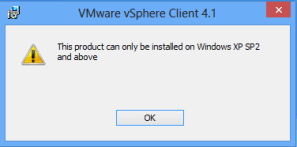

Thanks for the info it worked well (to install v4 on Windows 8.1).
Great – glad it helped!
Changed compatibility but I receive same error
@Kenneth – That’s strange – are you sure you selected Windows 7 and clicked OK to save the setting? Also make sure you are changing the properties of the VMware-viclient.exe file itself and not a shortcut to it.
Worked on windows 10. Thanks for the post!
Worked on Windows 10 using Windows 8 compatibility mode. Thanks for saving the day!
the same scenario worked for me also. thanks for the post!
HI Every one ,
we have a Vcenter server 4.1 and when i am trying to install vsphere client on my windows 10 machine it was installed after changing compatibility settings but when i am trying to connect to the server it was throwing an erro r SSL/TSL connection error please help me on this -Thanks in advance